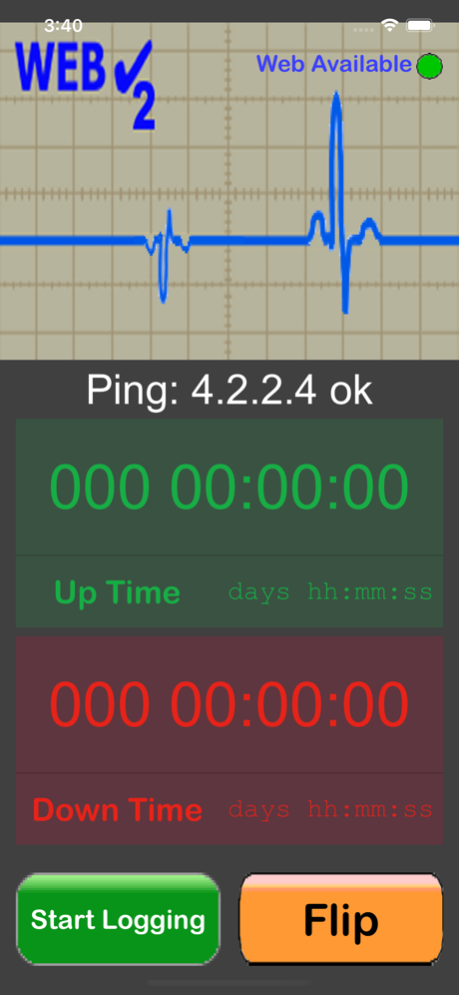WebCheck2 2.00
Continue to app
Paid Version
Publisher Description
WebCheck2 monitors Web connectivity and watches for for any dropouts, a Log File can be created.
No Advertisements, No In-App Purchases
No Advertisements, no In-App Purchases
Ever wish you knew how long the Internet was down last night? WebCheck2 pings several Web addresses commonly used by Internet Professionals to watch for dropouts in your connectivity. Interruptions caused by your ISP, your local telephone or cable line, your router or hub, your wireless connection or even the WiFi on your iPhone®,iPod touch®or iPad® are detected and can be recorded in a log file. You can supply WebCheck2 with up to six URLs of your own choice to be pinged along with those built-in to the App. Additionally, any of these URLs can be “disabled” (not included in the list of pinged URLs) or “enabled” as you deem fit.
USER NOTE: Be aware that a poorly typed alphanumeric URL such as “Asherdftffdf” may in fact result in a successful ping. This all depends on the ability of the Web’s Domain Name System (DNS) servers to produce an Internet Protocol (IP) address (URL) that corresponds to this string of characters.
Also note that there are some servers that do not support the Ping Packets and will therefore not respond to WebCheck2.
Here’s a brief list of WebCheck2’s features.
• Automatically does nearly continuous checks of your Internet connection status
• Can record pertinent information into a log file, complete with time and date stamps.
• The log file can be printed to a WiFi printer
• WebCheck2 can stay in foreground so logging is continuous.
• WebCheck2 will dim the screen after 2 minutes of hands-off operation. Any touch will restore the screen to its previous brightness level when touched.
WebCheck2’s functionality is available on two screens.
The Front Screen:
• Web Availability is indicated by a Green Light
• Log file generation can be started or stopped
• The total connection up time and connection down time for the most recent logging session are displayed.
• A simulated oscilloscope screen shows a nice animation of an outgoing pulse whenever a ping has started and an animated “echo” image when the ping is successful.
• Sounds corresponding to the beginning of a ping, the end of a ping, Web Up, Web Down and button clicks are provided.
The Back Screen:
• Web Availability is indicated by a Green Light
• Log file generation can be started or stopped
• The log file can be viewed at any time.
• The log file can be printed to a WiFi printer if desired.
• During logging, events such as gaps in connectivity, ping failures, starting and stopping monitoring, exiting and restarting WebCheck2 while monitoring are recorded in the log file, along with time and date stamps.
• The log file can be cleared out at any time.
• All sounds can be individually muted or un-muted
• The built-in URLs can be removed from the pinging list via a touch as desired.
• Up to six user URLs can be added to the list of those pinged.
Aug 7, 2022
Version 2.00
• You can disable built-in URLs thus removing them from those that are pinged or re-enable them as desired.
• You can add up to six URLs of your own choice to be checked along with those built-in to WebCheck2.
• When logging is turned on, any failed Pings are recorded into the Log File.
About WebCheck2
WebCheck2 is a paid app for iOS published in the System Maintenance list of apps, part of System Utilities.
The company that develops WebCheck2 is Tom Stankey. The latest version released by its developer is 2.00.
To install WebCheck2 on your iOS device, just click the green Continue To App button above to start the installation process. The app is listed on our website since 2022-08-07 and was downloaded 1 times. We have already checked if the download link is safe, however for your own protection we recommend that you scan the downloaded app with your antivirus. Your antivirus may detect the WebCheck2 as malware if the download link is broken.
How to install WebCheck2 on your iOS device:
- Click on the Continue To App button on our website. This will redirect you to the App Store.
- Once the WebCheck2 is shown in the iTunes listing of your iOS device, you can start its download and installation. Tap on the GET button to the right of the app to start downloading it.
- If you are not logged-in the iOS appstore app, you'll be prompted for your your Apple ID and/or password.
- After WebCheck2 is downloaded, you'll see an INSTALL button to the right. Tap on it to start the actual installation of the iOS app.
- Once installation is finished you can tap on the OPEN button to start it. Its icon will also be added to your device home screen.